Check the API docs
https://renewmap.readme.io/reference/get-a-list-of-project-network-details
You will need an API key to get started.
Check the Getting Started page for instructions.
Using the GUI
You can add RenewMap API endpoints to a PowerBI project through the user interface. In a new PowerBI project, select Get data >> Web >> Advanced
Enter the following details, replacing <YOUR_API_KEY> with the key you generated from map.renewmap.com.au. The following parameters will return all available project network details. Check the documentation for details regarding these parameters.
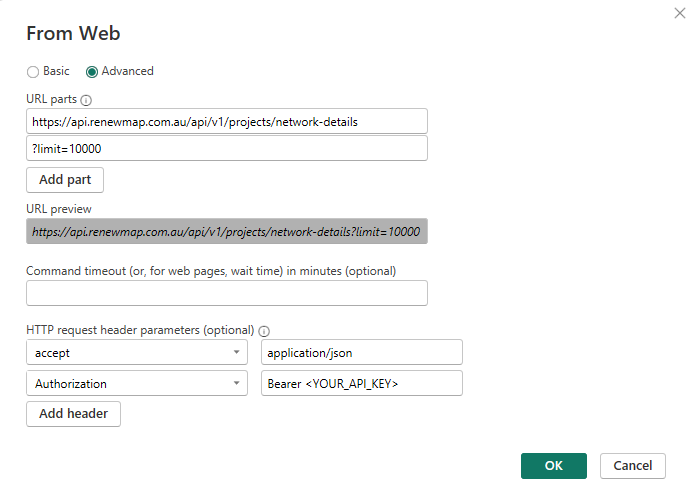
PowerQuery
Power Query uses the M formula language to construct data operations
Using a query allows you to customise the data connection and table structure to a greater degree. In PowerBI, go to Get data >> Blank query, and paste the code snippet below into the script. Replace <YOUR_API_KEY> with the key that you generate from map.renewmap.com.au.
To edit an existing query, select Transform data in PowerBI, then select your query. You can use the Power Query interface to apply transformations, or open Advanced Editor to edit the query code directly.
In this example, we return all available project network details into a table.
let
Source = Json.Document(Web.Contents("https://api.renewmap.com.au/api/v1/projects/network-details?limit=10000", [Headers=[accept="application/json", Authorization="Bearer <YOUR_API_KEY>"]])),
#"Converted to Table" = Table.FromRecords({Source}),
#"Expanded data" = Table.ExpandListColumn(#"Converted to Table", "data"),
#"Expanded data1" = Table.ExpandRecordColumn(#"Expanded data", "data", {"id", "project_id", "duid", "project_name_aemo", "year", "connection_point_id", "transmission_node_identifier", "mlf_value", "connection_voltage"}, {"id", "project_id", "duid", "project_name_aemo", "year", "connection_point_id", "transmission_node_identifier", "mlf_value", "connection_voltage"}),
#"Changed Type" = Table.TransformColumnTypes(#"Expanded data1",{{"id", type text}, {"project_id", type text}, {"duid", type text}, {"project_name_aemo", type text}, {"year", type text}, {"connection_point_id", type text}, {"transmission_node_identifier", type text}, {"mlf_value", type number}, {"connection_voltage", Int64.Type}})
in
#"Changed Type"
Set the name of the query to Project Network Details, then select Done, and then Close & Apply.
You now have a table Project Network Details.